Blinkentree
(→Installing and confguring the tools) |
(→Compiling and linking) |
||
| Line 83: | Line 83: | ||
=== Compiling and linking === | === Compiling and linking === | ||
| − | After you're done with the programming, the code must be translated into machine code that can be executed by the microcontroller. | + | After you're done with the programming, the code must be translated into machine code that can be executed by the microcontroller. Open your command line and change into the directory where your code file is. |
| + | |||
| + | There you you type in: | ||
<pre> | <pre> | ||
| Line 91: | Line 93: | ||
</pre> | </pre> | ||
| − | + | After that you have main.hex which is the translated code that will be loaded into the chip later. | |
=== Setting the fuse bits === | === Setting the fuse bits === | ||
Revision as of 23:48, 6 December 2010
UNDER CONSTRUCTION
| | |
|---|---|

| |
| Meetings: | none |
| Type: | hardware
|
| Status: | running |
| Members: | |
| Contact Person: | slopjong (mail), prometheus (mail) |
| Tools | |
| QrCode: | 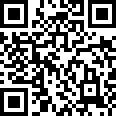
|
"File:" cannot be used as a page name in this wiki.
Contents |
Introduction
What is this flashing green fir tree about?
As creative hackers, we thought it would be necessary to support the Christmas market of the commune of Strassen with something tiny, but creative. Result? The Blinkentree. Obviously it represents a green fir tree that is dorned with flashing LEDs which should represent the baubles of a 'real' tree.
A big thanks to all of you folks who purchsed a Blinkentree and thus supporting syn2cat Hackerspace.
Hacky Christmas!
How to program it on your own?
We designed our Blinkentree in a way you can customize it by yourself. You can define your own flashing patterns using the C language that you can transfer to your chip using the USBasp programmer.
Installing and confguring the tools
This section describes what you need to program the chip. First you need the toolchain with the compiler which translates your program text into bits and bytes that the controller can execute. We are using the GCC compiler which is part of the WinAVR (Windows) and CrossPack-AVR (Mac).
If you use Windows download WinAVR and follow the installtion guide. When the installer asks to make an entry in the PATH variable be sure this is checked.
For a mac you have to download CrossPack AVR. The toolchain is installed into /usr/local/CrossPack-AVR [1]. Have a look if the installer did add an entry to the PATH variable by typing the following line in your shell (Terminal):
echo $PATH
If it doesn't contain /usr/local/CrossPack-AVR/bin, execute this in your shell:
echo -e " \n \n export PATH=/usr/local/CrossPack-AVR/bin:$PATH" >> ~/.profile
For both Windows and Mac chose a good editor like Notepad++ or Programmers Notepad for Windows and TextWrangler for Mac.
Coding
Programming new flashing patterns for your Blinkentree is very easy. Here is a sample code:
#include <avr/io.h>#include <util/delay.h>int main(void) {
// configure the ports as outputsDDRD = 0b11111111;
DDRB = 0b11111111;
while(1)
{PORTB = 255;
PORTD = 0;
_delay_ms(400);
PORTB = 0;
PORTD = 255;
_delay_ms(400);
}}
In the first two lines you include one library for input/output (I/O) operations and one library for delay operations. In line 4 you define the main function that the Blinkentree jumps to when you switch it on. The DDRD and DDRB functions are used to configure the ports D and B. They're set to 0b11111111 which are binary numbers where each 1 stands for one pin of the port which has 8 pins. 1 means that the pin is set as an output wheras a 0 would be used to configure the pin as an input.
By setting the port B to high (255 = 0b11111111) in line 12 we turn on all the LEDs of that port. If you want to turn on only certain LEDs you have to set other values from the range 0 to 255 (0b00000000 to 0b11111111). You can use the decimal-binary converter to convert decimal numbers in binary numbers.
The while loop is used to execute the flashing pattern repeatedly. Otherwise the microcontroller would stop at the end of the main function. In other words the flashing pattern would be executed only one time.
On Suhas's blog you find more information about the I/O operations. If we have some time we will update this site to provide you with a mini coding tutorial for AVR microcontrollers.
Compiling and linking
After you're done with the programming, the code must be translated into machine code that can be executed by the microcontroller. Open your command line and change into the directory where your code file is.
There you you type in:
avr-gcc -Wall -Os -std=c99 -DF_CPU=1000000 -mmcu=attiny2313 -c main.c -o main.o avr-gcc -Wall -Os -std=c99 -DF_CPU=1000000 -mmcu=attiny2313 -o main.elf main.o avr-objcopy -O ihex -R .eeprom main.elf main.hex
After that you have main.hex which is the translated code that will be loaded into the chip later.
Setting the fuse bits
Before the compiled code can be loaded into the microcontroller it has to be configured first. This is done by setting the fuse bits. Thus you execute the following line:
sudo avrdude -cUSBasp -p t2313 -U lfuse:w:0x64:m -U hfuse:w:0xdf:m -U efuse:w:0xff:m
There are three fuse bytes ( = 24 bits in total). collection of bits stands for a base or a module configuration (Fuse Bits, page 160). Use the fusecalc to be sure to have the right ones.
Flashing the microcontroller
sudo avrdude -c USBasp -p t2313 -U flash:w:main.hex -v -F
References
Footnotes
- ↑ /usr/local/CrossPack-AVR is just a symbolic link to /usr/local/CrossPack-AVR-20100115 or something like that.