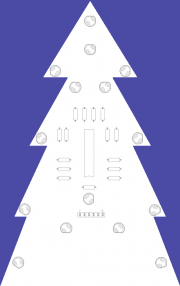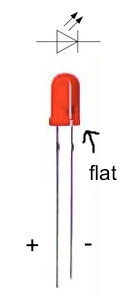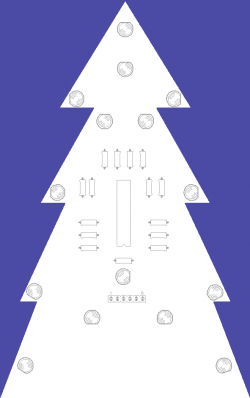Blinkentree
(→Flashing the microcontroller: Typo typo typo. then ≠ than ^) |
|||
| Line 16: | Line 16: | ||
== Introduction == | == Introduction == | ||
| − | What is this flashing green fir tree about? | + | What is this flashing green fir tree all about? |
| − | As creative hackers, we thought it would be | + | As creative hackers, we thought it would be great to support the Christmas market of the commune of Strassen with something tiny, but creative. Result? The Blinkentree. A green fir tree, adorned with flashing LEDs representing the ornaments of a 'real' tree. |
| − | '''A big thanks to all of you folks who purchsed a Blinkentree and thus | + | '''A big thanks to all of you folks who purchsed a Blinkentree and thus supported syn<sub>2</sub>cat Hackerspace.''' |
| Line 31: | Line 31: | ||
--> | --> | ||
| − | If you didn't buy a kit but an already assembled Blinkentree you can continue [https://www.hackerspace.lu/w/index.php?title=Blinkentree#How_to_program_it_on_your_own.3F here]. | + | If you didn't buy a kit but an already assembled Blinkentree, you can continue [https://www.hackerspace.lu/w/index.php?title=Blinkentree#How_to_program_it_on_your_own.3F here]. |
| − | Otherwise follow the next instructions to assemble your kit. We recommend | + | Otherwise, follow the next instructions to assemble your kit. We recommend first soldering the resistors, then the chip socket, and finally the LEDs because it's easier to start with small devices and finish up with the biggest ones. |
| − | # The | + | # The resistors all have the same value, and as they don't have a polarity it doesn't matter what direction they're put on the board. [[File:Front.png | thumb | none | Place the resistors as shown here. ]] |
| − | # The chip socket has an indentation which must be oriented | + | # The chip socket has an indentation which must be oriented downwards. [[File:Chip_socket.JPG | thumb | none | Chip direction. The indentation points downwards. ]][[File:Chip.JPG | thumb | none | Chip direction. The indentation points downwards. ]] |
| − | # The LEDs have a polarity. The | + | # The LEDs have a polarity. The longer leg is positive (+) and the shorter one is negative (-). Moreover, the LEDs have a flat spot on the negative side. The current flows from the positive to the negative so you have to pay attention while you assemble the kit, or else the Blinkentree won't work! You have to mount the LEDs as shown on the second picture (click to resize).<div>[[File:Led.png | border | left | 150px | LED polarity]][[File:Front.png | border | 250px | Place the LEDs as shown here. ]]</div> |
== How to program it on your own? == | == How to program it on your own? == | ||
| − | The goal of our Blinkentree project was to | + | The goal of our Blinkentree project was to create a christmas tree that you can reprogram. You can change the flashing patterns as you wish. |
| − | + | Those who have never programmed before might start getting cold feet, but fear not! Nothing is hard when you want to learn something new. This howto is intended for everyone, even (and especially) by those who are new to programming. If you come across stuff that's too unclear, shoot us a quick email (electronics[at]hackerspace.lu) and we will be glad to help you . | |
<!-- | <!-- | ||
| − | In this howto we use the C language, thus we need a C compiler but more | + | In this howto we use the C language, and thus we need a C compiler. (HUH?: but more that you can transfer to your chip using the USBasp programmer). |
--> | --> | ||
| − | If you're completely new to the microcontroller world there are essentially four steps to be followed. | + | If you're completely new to the microcontroller world, there are essentially four steps to be followed. |
# Get the compiler tools | # Get the compiler tools | ||
# Write the program | # Write the program | ||
| − | # Compile the program | + | # Compile the program (compiling means turning it from "human" language into "machine" language) |
# Get the compiled program into the microcontroller | # Get the compiled program into the microcontroller | ||
| Line 65: | Line 65: | ||
Windows users download [http://sourceforge.net/projects/winavr/files/WinAVR/20100110/WinAVR-20100110-install.exe/download WinAVR] and mac users should download [http://www.obdev.at/downloads/crosspack/CrossPack-AVR-20100115.dmg CrossPack AVR] instead. | Windows users download [http://sourceforge.net/projects/winavr/files/WinAVR/20100110/WinAVR-20100110-install.exe/download WinAVR] and mac users should download [http://www.obdev.at/downloads/crosspack/CrossPack-AVR-20100115.dmg CrossPack AVR] instead. | ||
| − | If you downloaded the windows version the installer will ask you to make an entry in the PATH variable. Be sure that the checkbox in the dialog is checked. | + | If you downloaded the windows version, the installer will ask you to make an entry in the PATH variable. Be sure that the checkbox in the dialog is checked. |
| − | If you downloaded the mac version the installer will put the stuff into /usr/local/CrossPack-AVR <ref>/usr/local/CrossPack-AVR is just a symbolic link to /usr/local/CrossPack-AVR-20100115 or something like that.</ref>. Now the compiler should be on the PATH. You can check this by opening a terminal (shell) and typing in <pre>echo $PATH</pre> | + | If you downloaded the mac version, the installer will put the stuff into /usr/local/CrossPack-AVR <ref>/usr/local/CrossPack-AVR is just a symbolic link to /usr/local/CrossPack-AVR-20100115 or something like that.</ref>. Now the compiler should be on the PATH. You can check this by opening a terminal (shell) and typing in <pre>echo $PATH</pre> |
| − | + | In addition, on the Mac ''/usr/local/CrossPack-AVR/bin'' should be present. If not execute this in order to add it: | |
<pre>echo -e " \n \n export PATH=/usr/local/CrossPack-AVR/bin:$PATH" >> ~/.profile</pre> | <pre>echo -e " \n \n export PATH=/usr/local/CrossPack-AVR/bin:$PATH" >> ~/.profile</pre> | ||
| Line 109: | Line 109: | ||
</syntaxhighlight> | </syntaxhighlight> | ||
| − | Save this code in the file '''main.c''' . | + | Save this code in the file '''main.c''' . Briefly, this program powers on and off all the LEDs by setting all output pins to HIGH (255 as value) or LOW (0 as value). |
| − | In the first two lines one library for input/output (I/O) operations and one library for delay operations are included. | + | In the first two lines, one library for input/output (I/O) operations and one library for delay operations are included. |
| − | In line 4 you define the main function that will be executed by the Blinkentree as soon as it's powered on. | + | In line 4 you define the main (primary) function that will be executed by the Blinkentree as soon as it's powered on. Every C program always include a 'main' |
| − | The ''DDRD'' and ''DDRB'' variables are defined to configure the ports D and B which could be either as input or as output. DDR stands for ''Data Direction Register'' and the following letter A, B, C or D defines the port. We initialize both, DDRD and DDRB, with 0b11111111 which are binary numbers where each 1 stands for one pin of the port. 1 means that the pin is set as an output wheras a 0 would be used to configure the pin as an input. | + | The ''DDRD'' and ''DDRB'' variables are defined to configure the ports (a grouping of pins on the microcontroller) D and B which could be either as input or as output. DDR stands for ''Data Direction Register'' and the following letter A, B, C or D defines the port. We initialize both, DDRD and DDRB, with 0b11111111 which are binary numbers where each 1 stands for one pin of the port. 1 means that the pin is set as an output wheras a 0 would be used to configure the pin as an input. |
| − | By setting the port B to '' | + | By setting the port B to ''HIGH'' (255 = 0b11111111) in line 12 we turn on all the LEDs of that port. If you want to turn on only certain LEDs you have to set other values from the range 0 to 255 (0b00000000 to 0b11111111). For some more advanced pin settings ,read this [http://winavr.scienceprog.com/avr-gcc-tutorial/accessing-avr-microcontroller-ports-with-winavr-gcc.html tutorial]. You can use the [http://acc6.its.brooklyn.cuny.edu/~gurwitz/core5/nav2tool.html decimal-binary converter] to convert decimal numbers into binary numbers and vice versa. |
| − | The while loop is | + | The 'while' loop is necessary in order to continue executing the flashing pattern. Otherwise the microcontroller would stop at the end of the main function. In other words the flashing pattern would be executed only one time. (In fact, a microcontroller must NEVER completely terminate the main loop, but that's a topic for another day.) |
On [https://iamsuhasm.wordpress.com/tutsproj/avr-gcc-tutorial/ Suhas's blog] you find more information about the I/O operations. | On [https://iamsuhasm.wordpress.com/tutsproj/avr-gcc-tutorial/ Suhas's blog] you find more information about the I/O operations. | ||
| Line 127: | Line 127: | ||
=== Compiling and linking === | === Compiling and linking === | ||
| − | When the coding is done translate it into machine code by opening your terminal (shell, command line or also known as cmd on Windows) and changing into the directory where your code file is. | + | When the coding is done, translate it into machine code by opening your terminal (shell, command line or also known as cmd on Windows) and changing into the directory where your code file is. |
| − | There | + | There you type: |
<pre> | <pre> | ||
| Line 137: | Line 137: | ||
</pre> | </pre> | ||
| − | These commands are the same for Mac and Windows. We assume that you are not (yet) interested in what those lines | + | These commands are the same for Mac and Windows. We assume that you are not (yet) interested in what those lines mean exactly, so don't worry about them now. You can read this [http://www.hackerspace.lu/w/images/5/52/AVR_Tutorial.pdf tutorial] later when you're more familiar with compiling. |
| − | If nothing went wrong you should have main.hex which is the translated code. | + | If nothing went wrong you should have main.hex which is the translated code. If something did go wrong, it's almost certainly because of a small typo that you made. Go back and check very carefully everything you've typed. There's not that much to check, so don't lose heart now, you're almost done! |
| + | |||
| + | The generated hex file will be loaded into your microcontroller in the next step. | ||
=== Flashing the microcontroller === | === Flashing the microcontroller === | ||
| Line 148: | Line 150: | ||
'''Important:''' | '''Important:''' | ||
| − | If you buy the ATMega chip somewhere else it might missing the required firmware. In this case you need another programmer to get the programmer firmware into yours so you'll probably run into the chicken-and-egg dilemma. | + | If you buy the ATMega chip somewhere else it might be missing the required firmware. In this case you need another programmer to get the programmer firmware into yours so you'll probably run into the chicken-and-egg dilemma. |
Mac and Linux users don't need any driver for the programmer but Windows users do. Download it [http://www.fischl.de/usbasp/usbasp-windriver.2009-02-28.zip here]. | Mac and Linux users don't need any driver for the programmer but Windows users do. Download it [http://www.fischl.de/usbasp/usbasp-windriver.2009-02-28.zip here]. | ||
<!-- | <!-- | ||
| − | To flash the controller you need a programmer like the [http://www.fischl.de/usbasp/ USBasp]. On that homepage you find all information you need to build your own programmer but I'd recommend | + | To flash the controller you need a programmer like the [http://www.fischl.de/usbasp/ USBasp]. On that homepage you will find all the information you need to build your own programmer, but I'd recommend coming to our hackerspace in Strassen where you can get help and support. We have the equipment to make electronics in a professional way, like soldering irons and an etching machine. If you have questions about our space just write an email to electronics[at]hackerspace.lu (please replace [at] by @). |
Windows requires a driver for the USBasp but not Linux and Mac OS. There you can work with it immediately. | Windows requires a driver for the USBasp but not Linux and Mac OS. There you can work with it immediately. | ||
| Line 160: | Line 162: | ||
--> | --> | ||
| − | + | When you finally got a programmer, you need to solder a pin header on your board. Have a look at your tree, there are six holes that are reserved for this purpose. You can get such a pin header in any electronics store, for just a couple cents. In Luxembourg there are [http://sam.lu S.A.M.], [http://secto.lu Secto] and [http://schaller.lu Schaller], and perhaps others we didn't think to mention. In Germany [http://reichelt.de Reichelt] and [http://conrad.de Conrad] are well-known. | |
[[File:ISP.JPG | thumb | none]] | [[File:ISP.JPG | thumb | none]] | ||
| Line 184: | Line 186: | ||
[[File:USBasp.png]] | [[File:USBasp.png]] | ||
| − | If VTG of the programmer is connected with VTG of your Blinkentree and JP1 is set then your Blinkentree is powered by USB. Be sure there are no batteries in the battery holder or the switch is turned to '''off'''. | + | VERY IMPORTANT: If VTG of the programmer is connected with VTG of your Blinkentree and JP1 is set then your Blinkentree is powered by USB. Be sure there are no batteries in the battery holder and/or the switch is turned to '''off'''. If you don't connect it, you have to switch it '''on'''. |
JP2 is used to update the programmer firmware. Don't set it in the ''normal'' mode. | JP2 is used to update the programmer firmware. Don't set it in the ''normal'' mode. | ||
| − | JP3 slows down the ''programming'' clock. This allows to flash targets with | + | JP3 slows down the ''programming'' clock. This allows to flash targets with an internal clock less than 1.5 MHz. As the Blinkentree uses the internal 1 MHz clock JP3 must not be set. |
| − | + | ||
| − | + | ||
Go into your shell / command line and execute this | Go into your shell / command line and execute this | ||
| Line 195: | Line 195: | ||
</pre> | </pre> | ||
| − | On a mac and probably under linux too you must execute it with '''sudo'''. | + | On a mac-- and probably under linux too-- you must execute it with '''sudo'''. |
<pre> | <pre> | ||
| Line 208: | Line 208: | ||
<!-- | <!-- | ||
| − | After you built or got such a programmer you are able to | + | After you built or got such a programmer you are able to write bits and bytes into the microcontroller memory. Before you can load the actual compiled code into the microcontroller, it has to be configured first. This is done by setting the fuse bits. Thus you execute the following line: |
--> | --> | ||
<!-- | <!-- | ||
| − | |||
<pre> | <pre> | ||
avrdude -cUSBasp -p t2313 -U lfuse:w:0x64:m -U hfuse:w:0xdf:m -U efuse:w:0xff:m | avrdude -cUSBasp -p t2313 -U lfuse:w:0x64:m -U hfuse:w:0xdf:m -U efuse:w:0xff:m | ||
</pre> | </pre> | ||
| − | on | + | on Windows |
and | and | ||
| Line 229: | Line 228: | ||
<!-- | <!-- | ||
| − | There are three fuse bytes ( = 24 bits in total). collection of bits stands for a base or a module configuration (Fuse Bits, page 160). Use the fusecalc to be sure to have the right ones. | + | There are three fuse bytes ( = 24 bits in total). The collection of bits stands for a base or a module configuration (Fuse Bits, page 160). Use the fusecalc to be sure to have the right ones. |
--> | --> | ||
== Footnotes == | == Footnotes == | ||
<references /> | <references /> | ||
Revision as of 09:15, 18 February 2011
| | |
|---|---|
| We built our own blinking X-mas tree for the market in Strassen. | |

| |
| Meetings: | none |
| Type: | hardware |
| Tracker: | http://source.hacker.lu/projects/blinkentree |
| Status: | concluded |
| Members: | |
| Contact Person: | slopjong (mail), prometheus (mail) |
| Tools | |
| QrCode: | 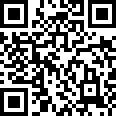
|
Diese Seite gibt es hier auch in deutsch.
Contents |
Introduction
What is this flashing green fir tree all about?
As creative hackers, we thought it would be great to support the Christmas market of the commune of Strassen with something tiny, but creative. Result? The Blinkentree. A green fir tree, adorned with flashing LEDs representing the ornaments of a 'real' tree.
A big thanks to all of you folks who purchsed a Blinkentree and thus supported syn2cat Hackerspace.
Hacky Christmas!
Assembling the kit
If you didn't buy a kit but an already assembled Blinkentree, you can continue here.
Otherwise, follow the next instructions to assemble your kit. We recommend first soldering the resistors, then the chip socket, and finally the LEDs because it's easier to start with small devices and finish up with the biggest ones.
- The resistors all have the same value, and as they don't have a polarity it doesn't matter what direction they're put on the board.
- The chip socket has an indentation which must be oriented downwards.
- The LEDs have a polarity. The longer leg is positive (+) and the shorter one is negative (-). Moreover, the LEDs have a flat spot on the negative side. The current flows from the positive to the negative so you have to pay attention while you assemble the kit, or else the Blinkentree won't work! You have to mount the LEDs as shown on the second picture (click to resize).
How to program it on your own?
The goal of our Blinkentree project was to create a christmas tree that you can reprogram. You can change the flashing patterns as you wish.
Those who have never programmed before might start getting cold feet, but fear not! Nothing is hard when you want to learn something new. This howto is intended for everyone, even (and especially) by those who are new to programming. If you come across stuff that's too unclear, shoot us a quick email (electronics[at]hackerspace.lu) and we will be glad to help you .
If you're completely new to the microcontroller world, there are essentially four steps to be followed.
- Get the compiler tools
- Write the program
- Compile the program (compiling means turning it from "human" language into "machine" language)
- Get the compiled program into the microcontroller
Get the compiler toolchain
Before we start writing the program we must install the compiler. A compiler is a program which reads your program text (source code) and turns it into machine code which is a series of instructions that the controller will execute later. One instruction could be "set pin 3 of port B to high". Thus you could switch on an LED.
A very common compiler is the GCC compiler which is part of the WinAVR (Windows) and CrossPack-AVR (Mac). You might already have guessed it, we are using the C language here.
Windows users download WinAVR and mac users should download CrossPack AVR instead.
If you downloaded the windows version, the installer will ask you to make an entry in the PATH variable. Be sure that the checkbox in the dialog is checked.
If you downloaded the mac version, the installer will put the stuff into /usr/local/CrossPack-AVR [1]. Now the compiler should be on the PATH. You can check this by opening a terminal (shell) and typing inecho $PATH
In addition, on the Mac /usr/local/CrossPack-AVR/bin should be present. If not execute this in order to add it:
echo -e " \n \n export PATH=/usr/local/CrossPack-AVR/bin:$PATH" >> ~/.profile
Coding
For both Windows and Mac chose a good editor like Notepad++ or Programmers Notepad for Windows and TextWrangler for Mac.
Defining new flashing patterns for your Blinkentree is easy. Here is a sample code:
#include <avr/io.h>#include <util/delay.h>int main(void) {
// configure the ports as outputsDDRD = 0b11111111;
DDRB = 0b11111111;
while(1)
{PORTB = 255;
PORTD = 0;
_delay_ms(400);
PORTB = 0;
PORTD = 255;
_delay_ms(400);
}}
Save this code in the file main.c . Briefly, this program powers on and off all the LEDs by setting all output pins to HIGH (255 as value) or LOW (0 as value).
In the first two lines, one library for input/output (I/O) operations and one library for delay operations are included.
In line 4 you define the main (primary) function that will be executed by the Blinkentree as soon as it's powered on. Every C program always include a 'main'
The DDRD and DDRB variables are defined to configure the ports (a grouping of pins on the microcontroller) D and B which could be either as input or as output. DDR stands for Data Direction Register and the following letter A, B, C or D defines the port. We initialize both, DDRD and DDRB, with 0b11111111 which are binary numbers where each 1 stands for one pin of the port. 1 means that the pin is set as an output wheras a 0 would be used to configure the pin as an input.
By setting the port B to HIGH (255 = 0b11111111) in line 12 we turn on all the LEDs of that port. If you want to turn on only certain LEDs you have to set other values from the range 0 to 255 (0b00000000 to 0b11111111). For some more advanced pin settings ,read this tutorial. You can use the decimal-binary converter to convert decimal numbers into binary numbers and vice versa.
The 'while' loop is necessary in order to continue executing the flashing pattern. Otherwise the microcontroller would stop at the end of the main function. In other words the flashing pattern would be executed only one time. (In fact, a microcontroller must NEVER completely terminate the main loop, but that's a topic for another day.)
On Suhas's blog you find more information about the I/O operations.
The code the Blinkentree is shipped with can be found here.
Compiling and linking
When the coding is done, translate it into machine code by opening your terminal (shell, command line or also known as cmd on Windows) and changing into the directory where your code file is.
There you type:
avr-gcc -Wall -Os -std=c99 -DF_CPU=1000000 -mmcu=attiny2313 -c main.c -o main.o avr-gcc -Wall -Os -std=c99 -DF_CPU=1000000 -mmcu=attiny2313 -o main.elf main.o avr-objcopy -O ihex -R .eeprom main.elf main.hex
These commands are the same for Mac and Windows. We assume that you are not (yet) interested in what those lines mean exactly, so don't worry about them now. You can read this tutorial later when you're more familiar with compiling.
If nothing went wrong you should have main.hex which is the translated code. If something did go wrong, it's almost certainly because of a small typo that you made. Go back and check very carefully everything you've typed. There's not that much to check, so don't lose heart now, you're almost done!
The generated hex file will be loaded into your microcontroller in the next step.
Flashing the microcontroller
Congratulations! You're not yet bored about this stuff :-)
Now it's getting a bit tricky. You need a programmer device to upload your code to the controller. We used the USBasp programmer which you can buy here. As the USBasp programmer is an open source project you can also build it yourself.
Important: If you buy the ATMega chip somewhere else it might be missing the required firmware. In this case you need another programmer to get the programmer firmware into yours so you'll probably run into the chicken-and-egg dilemma.
Mac and Linux users don't need any driver for the programmer but Windows users do. Download it here.
When you finally got a programmer, you need to solder a pin header on your board. Have a look at your tree, there are six holes that are reserved for this purpose. You can get such a pin header in any electronics store, for just a couple cents. In Luxembourg there are S.A.M., Secto and Schaller, and perhaps others we didn't think to mention. In Germany Reichelt and Conrad are well-known.
The pins from left to right are:
1. MOSI | 2. MISO | 3. SCK | 4. GND | 5. VTG | 6. RST
On the USBasp you have this connector:
Connect all the pins with the same name. On the programmer device there are three jumpers.
VERY IMPORTANT: If VTG of the programmer is connected with VTG of your Blinkentree and JP1 is set then your Blinkentree is powered by USB. Be sure there are no batteries in the battery holder and/or the switch is turned to off. If you don't connect it, you have to switch it on. JP2 is used to update the programmer firmware. Don't set it in the normal mode. JP3 slows down the programming clock. This allows to flash targets with an internal clock less than 1.5 MHz. As the Blinkentree uses the internal 1 MHz clock JP3 must not be set.
Go into your shell / command line and execute this
avrdude -c USBasp -p t2313 -U flash:w:main.hex -v -F
On a mac-- and probably under linux too-- you must execute it with sudo.
sudo avrdude -c USBasp -p t2313 -U flash:w:main.hex -v -F
Footnotes
- ↑ /usr/local/CrossPack-AVR is just a symbolic link to /usr/local/CrossPack-AVR-20100115 or something like that.